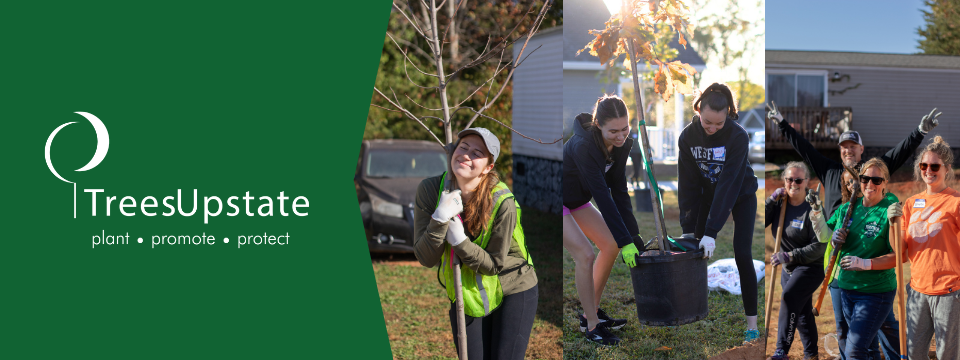TreesUpstate Volunteer Portal Guide
Welcome
We're excited to introduce you to our new volunteer software, powered by Get Connected. This platform is designed to make it easier than ever to get involved, stay informed, and keep track of your volunteer impact with TreesUpstate.
With this system, you can:
- Sign up for opportunities
- Track all your volunteer hours
- Earn and view Joelle Teachey Society badges
- Manage group or family volunteering
This guide will walk you through how to create your account, navigate the platform, and sign up as an individual or a team.
Step One: Create Your Account
Visit the website at: https://treesupstate.galaxydigital.com
To return to our main website, click "Return to Website" in the top navigation bar.
To register, click "Sign Up." Upon clicking sign up, fill in your information as follows (for a how-to guide on minor accounts, see below).
After filling in your information, you will be required to sign our volunteer waiver.
Step Two: Explore the Dashboard
From the left-hand menu, you can access the following:
- Dashboard - your personal volunteer hub
- Opportunities - view upcoming events (calendar or map view)
- Programs - filter opportunities by category (for example, Tree Plantings or Tree Deliveries)
- Joelle Teachey Society - learn more about volunteer recognition
- About Us - information about TreesUpstate
Step Three: Sign Up for an Opportunity
When you find an opportunity:
- If signing up as an individual, click "Respond."
- If signing up as a group or family, click "Respond as a Team."
Using the Team Feature
Be sure that each person you are going to put on a team has already made their account or you will not be able to sign them up:
- Click "Respond as a Team."
- Choose "Create a New Team" or select an existing team.
- Name your team and click "Add Me" to include yourself.
- On the line with your name, check the box to mark yourself as the team leader.
- If you are unsure exactly who can join you yet, you may reserve spots in advance by entering the number in the Reserved Spots field.
Adding Team Members
- Click "Add Volunteer."
- Enter each person's first name, last name, and email address.
Signing Up Children
Please note that when signing up a child, you can use your phone on their profile. As far as their email goes, we have a few options.
- Use their own email address if they have one
- Make them their own email address
- If you use Gmail you may use your existing email with Gmail’s alias feature
If you’d prefer to manage everything from your own inbox, Gmail allows you to create email aliases. For example, if your email is janedoe@gmail.com, you can register your child using an alias like janedoe+john@gmail.com. All emails sent to this alias will still go to your main inbox (janedoe@gmail.com). You can also set up filters in Gmail to automatically label, sort, or organize emails sent to specific aliases—making it easier to keep track of communications related to your child’s volunteer activities.
Note: Gmail aliasing works only with Gmail and Google Workspace accounts. If you use another email provider, you may need to create a separate email account for your child
Children Under 13:
The parental consent process for children under 13 is required by the Children's Online Privacy Protection Act (COPPA) to protect children's personal information online.
Here's how it works:
- When a child under 13 creates an account, they'll enter their birthdate during registration
- They'll be asked to provide a parent/guardian's email address
- An email with an eSign consent form is sent to that address. The child can use the site while consent is pending, but has 30 days to get parental approval.
- If consent isn't returned within 15 days, a reminder email is sent.
- If not returned within 29 days, a final 24-hour warning is sent.
- If consent isn't provided within 30 days, the child's account is deleted
After creating a minor account they will need to sign our waiver:
- The system first checks their birthdate. Once identified as a minor, they're prompted to provide their parent/guardian's name and email
- The minor can then sign their portion of the waiver
- Simultaneously, an email is sent to their parent/guardian with a link to sign their portion
- Both signatures are required - minors cannot complete the process alone
- Only after both signatures are submitted can the minor access and respond to volunteer opportunities
Step Four: Download the App
Visit your app store and download Causer. This app allows you to check in on the day of your volunteer opportunity and track your hours.
If you’ve already registered on the TreesUpstate Volunteer Portal, use the same email address you used during signup to log in to the Causer app.
If you haven’t registered yet, search for Helpline Center Volunteer Connections within the app and sign up there.
Once signed in, you'll be taken to your volunteer dashboard where you can view your upcoming events, check in to opportunities, and track your impact.
If you’re unable to download the app, no worries — you can check in using one of our staff’s phones at the event.
Step Five: Check In/Out on the Day of Your Opportunity
On the day of your volunteer opportunity, you’ll need to check in — this is how we track your volunteer hours.
You have two options:
- Use the Causer app on your phone (available in your app store)
- Check in with a TreesUpstate staff member or use the onsite check-in kiosk
How to Check In Using the Causer App:
- Open the Causer app and log in if needed
- Tap the menu icon (☰) in the top left and select Schedule
- Find your opportunity
- Tap Check In
To check out, follow the same steps and tap Check Out once your shift ends. If you forget to do this do not worry our software will check you out based on the hours set for the opportunity.
The check-in option won’t appear automatically. You must go to the Schedule section to access it.
If you’ve turned on Background Location and Push Notifications, you’ll receive a check-in alert when you arrive at the event.
When you open the app, upcoming opportunities will also appear on your dashboard for quick access.
Need Help?
If you have questions about signing up, creating a team, or tracking hours, please contact us at Hannah@TreesUpstate.org
Thank you for volunteering with TreesUpstate. Your time and energy help us plant, promote, and protect trees throughout the Upstate.